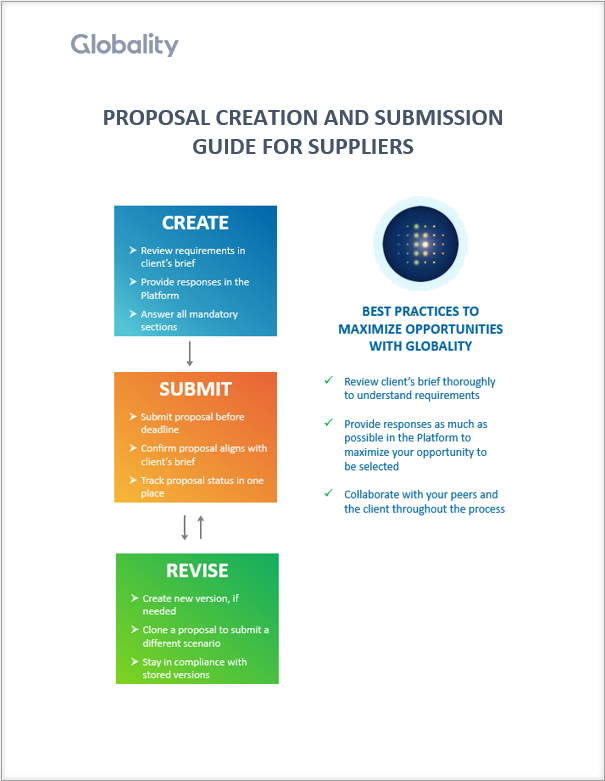Effortlessly export project briefs and proposals, along with their associated attachments, enabling off-line collaboration and additional analysis. For customers, you can also download multiple proposals for in-depth side-by-side comparison.
To export a brief, open the project brief and click on “Download.” To export attachments, select the checkbox and click on “Download.” Glo will provide you with a ZIP file containing the project scope and proposal requirements in Word format, along with attached documents.
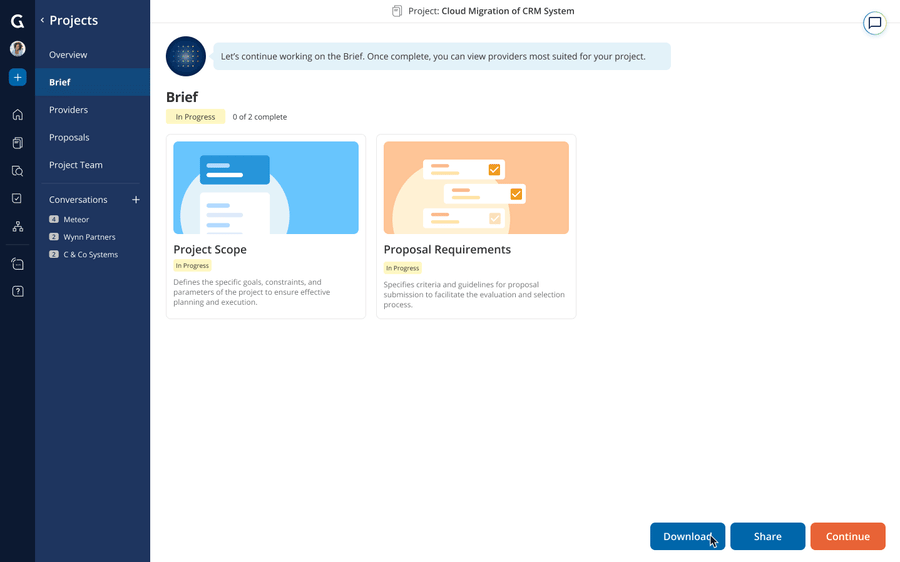
For customers, to export a specific proposal, go to the proposal you want, click on “Other Options,” and then “Download.” To export attachments, select the checkbox and click on “Download.” Glo will provide you with a ZIP file containing the proposal in Excel format, along with attached documents.
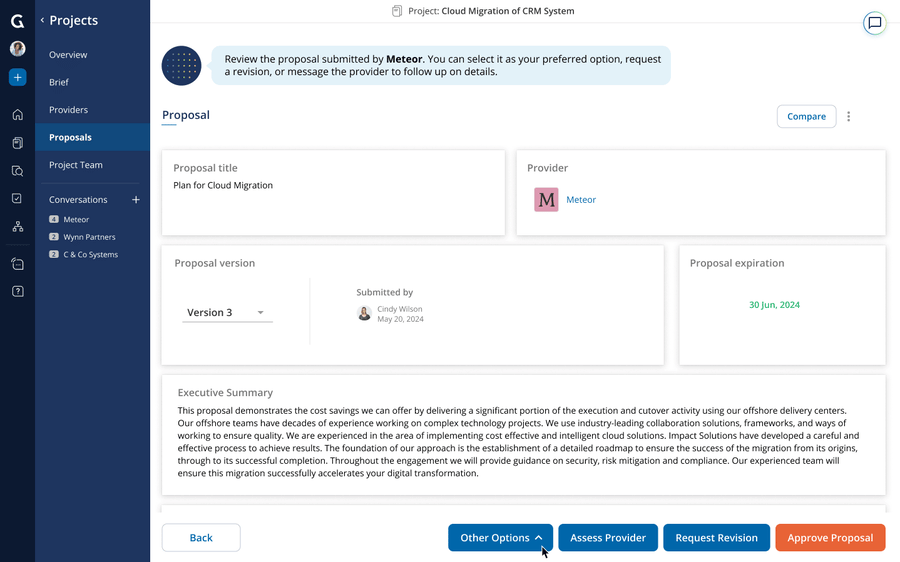
For customers, to export multiple proposals for side-by-side comparison, select the proposals you want, open the “Download” dropdown, and click on “Proposals.” To export attachments, select the checkbox and click on “Download.” Glo will provide you with a ZIP file containing all the selected proposals in Excel format, along with attached documents.
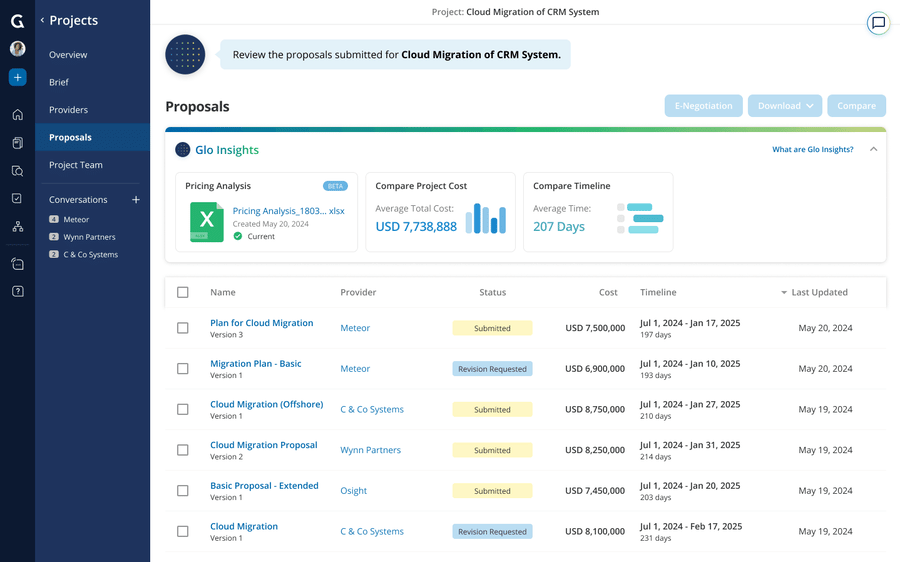
For Providers, to export a specific proposal, go to the proposal you want and click on “Download.” To export attachments, select the checkbox and click on “Download.” Glo will provide you with a ZIP file containing the proposal in Excel format, along with attached documents.
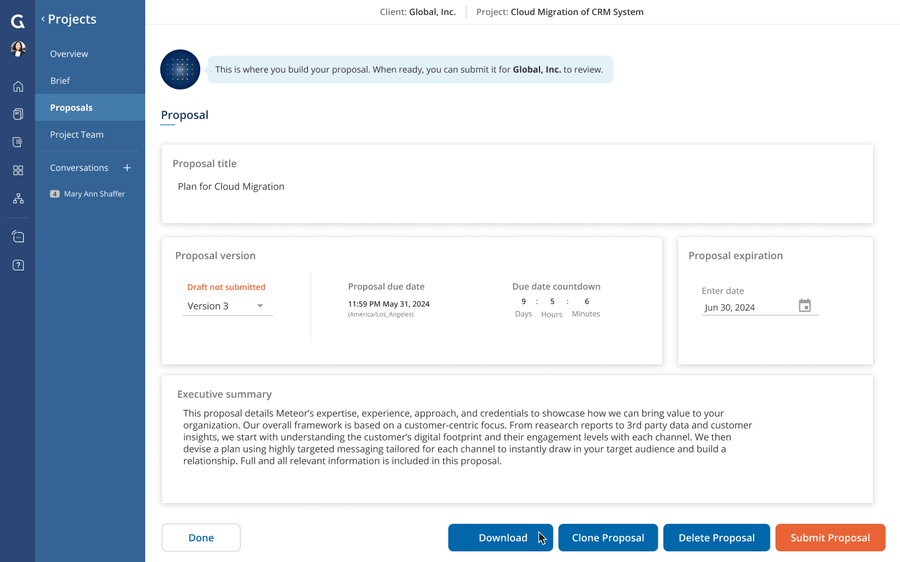
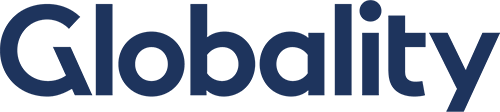

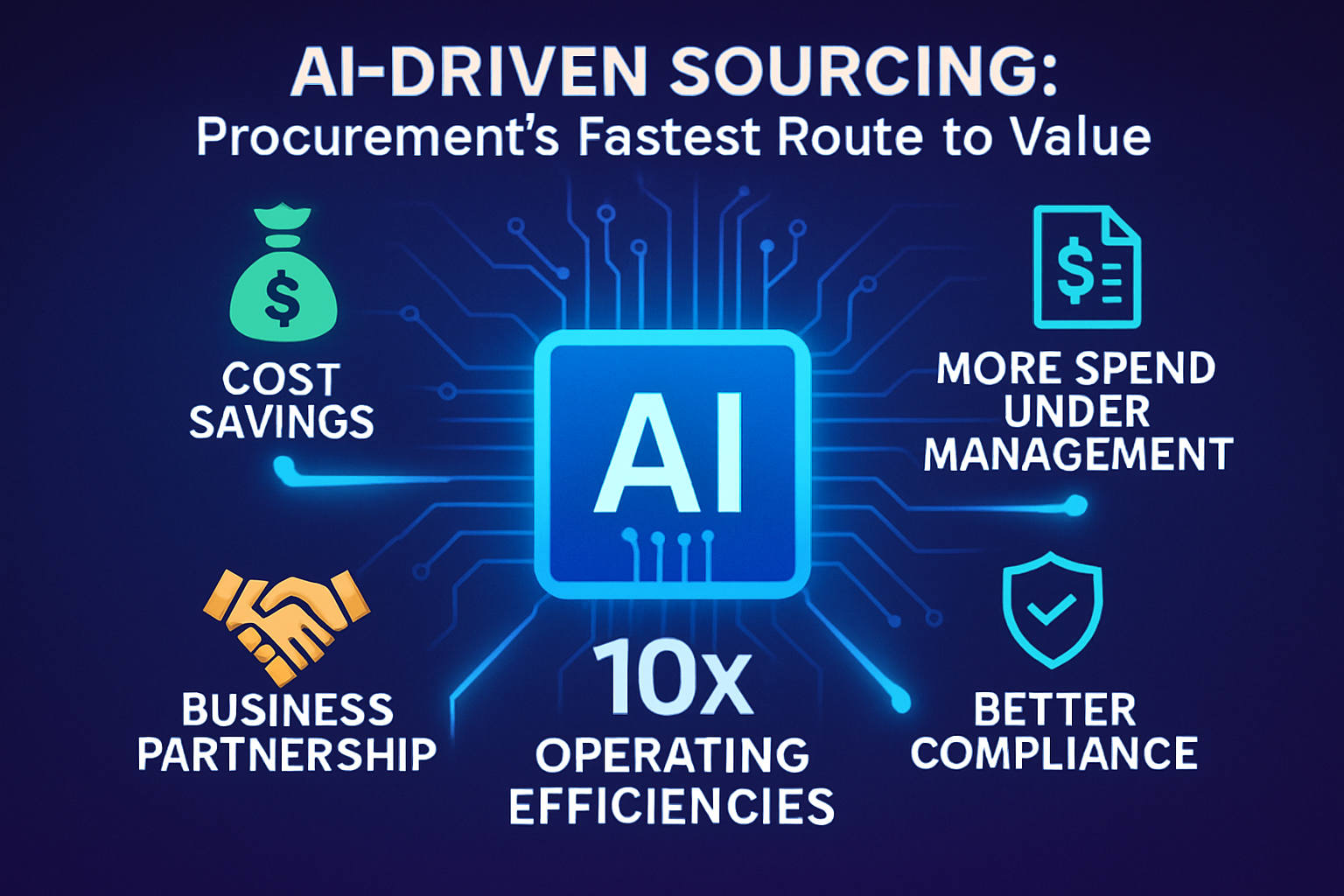
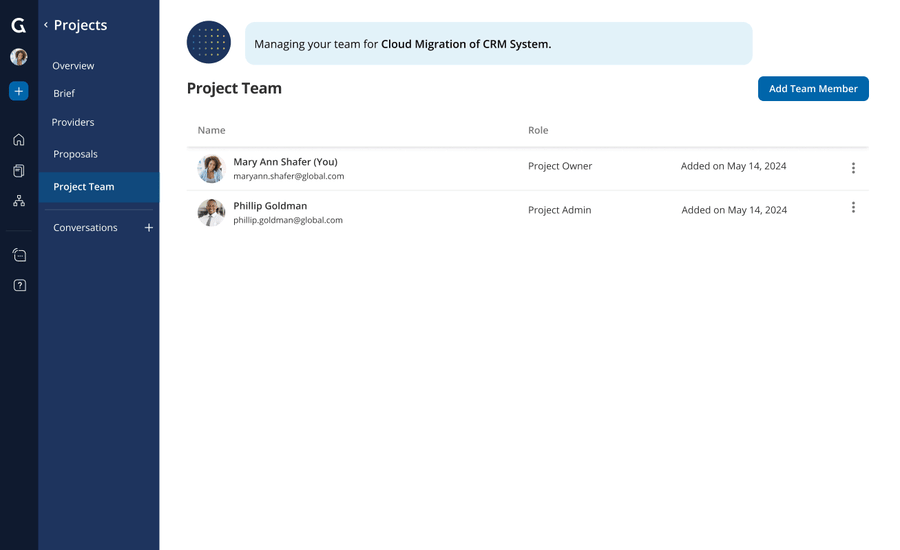
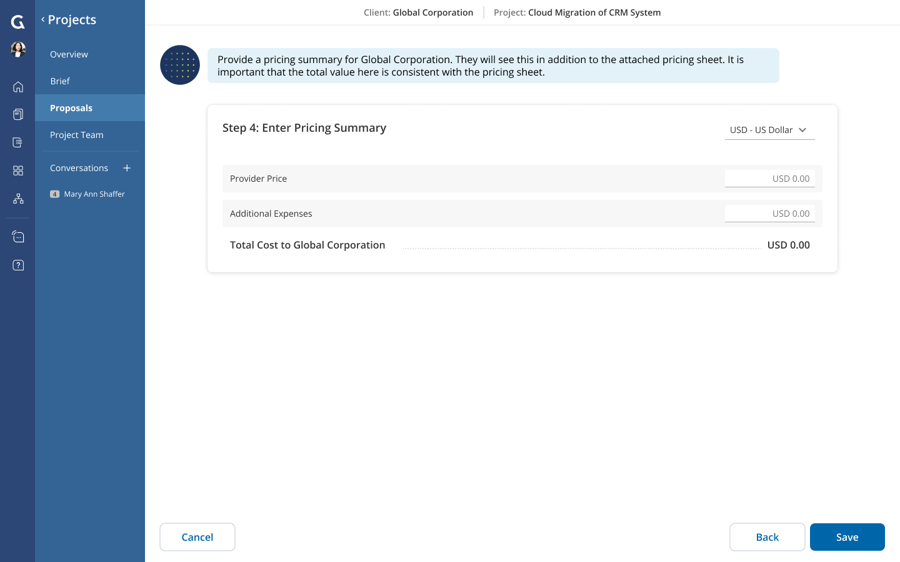
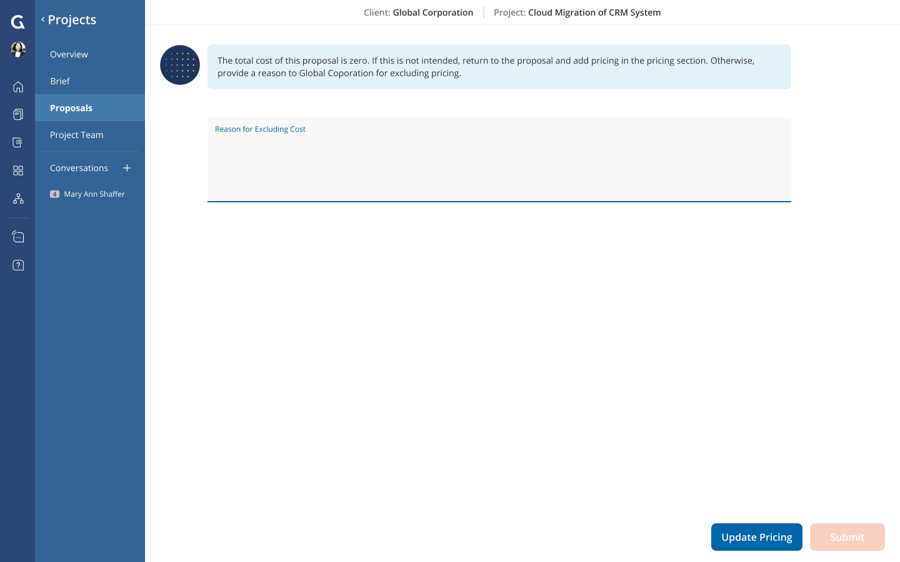
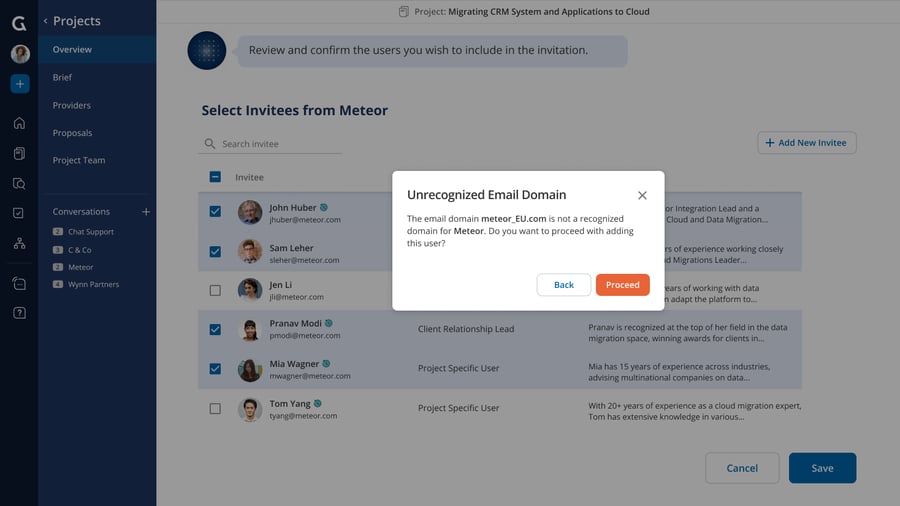
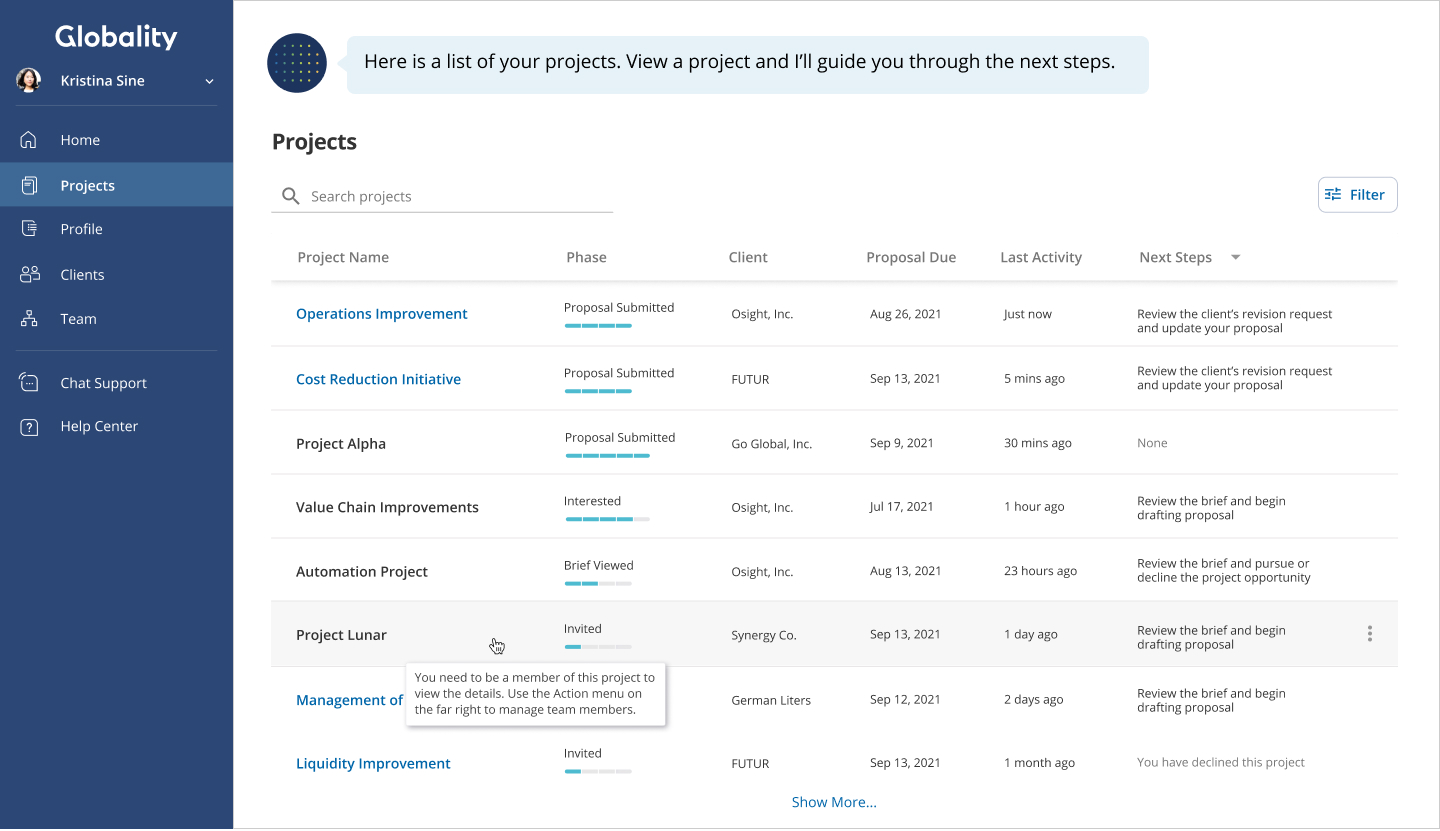
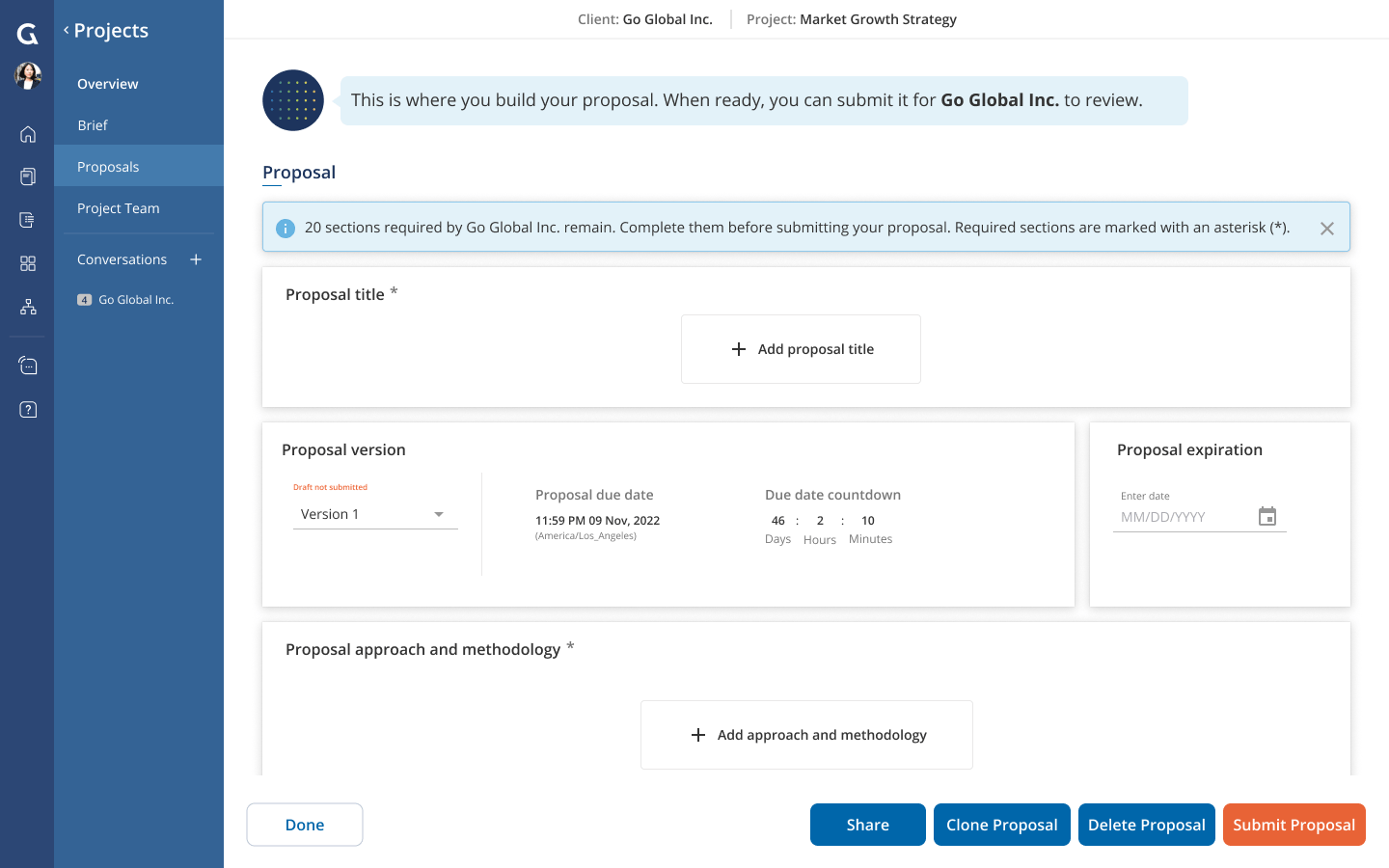
.png?width=1200&height=1272&name=User%20provider%20-%20activated%20(6).png)